Deciding between QuickBooks Desktop vs Online can be challenging. This guide offers a straightforward comparison to determine which fits your business needs — the familiar, robust Desktop or the versatile, accessible Online version. We’ll look at costs, features, usability, and more, all while keeping it concise, allowing you to rapidly make an informed choice.
Key Takeaways
- QuickBooks Online is cloud-based, offering ease of use and accessibility from anywhere, while QuickBooks Desktop is known for its comprehensive tools and offline access, with the option to purchase outright or an annual subscription.
- QuickBooks Online boasts a vast integration ecosystem with over 750 apps, enhancing functionality and streamlining workflows, contrary to the more limited integration options of QuickBooks Desktop.
- Transitioning between QuickBooks Online and Desktop is feasible but can involve challenges such as data compatibility and feature discrepancies, requiring careful planning and consideration.
QuickBooks Online vs. Desktop: A 2024 Perspective

Exploring the realm of QuickBooks reveals two distinct versions: QuickBooks Online and the desktop version. The former is a cloud-based platform offering access anytime, anywhere, while the latter is a locally installed software known for its robust features.
Regarding pricing, QuickBooks Online operates on a subscription model, while Desktop offers a one-time purchase or annual subscription. From a user experience perspective, QuickBooks Online is designed for ease of use, while Desktop offers a comprehensive set of tools that require a steeper learning curve.
Accessibility Face-off: Cloud-Based Convenience or Desktop Reliability?
In terms of accessibility, QuickBooks excels with its cloud-based convenience. It allows you to access your QuickBooks Online account from any device with an internet connection, making it a perfect choice for businesses with remote teams or on-the-go executives.
On the other hand, QuickBooks Desktop offers:
- The reliability of offline access
- Accessibility is restricted to the computer it’s installed on, which could limit your flexibility
- A cloud hosting option, although it’s not as seamless as the cloud-based QuickBooks Online.
Pricing Showdown: Subscription Service or One-Time Investment?
There is a significant difference in the pricing models of QuickBooks Online and Desktop. While QuickBooks Online uses a subscription model, with prices ranging from $30 to $200 per month depending on the chosen plan, QuickBooks Desktop comes with a one-time purchase or annual subscription option. The cost for QuickBooks Desktop stands at $349.99 per year for Pro, $629.99 per year for Premier, and variable pricing for Enterprise editions.
Both versions offer discounts, sales, and promotions, making them affordable options for businesses of all sizes.
User Experience: Streamlined vs. Comprehensive
User experience is a vital factor to consider when choosing between QuickBooks Online and Desktop. QuickBooks Online offers a smooth, streamlined user experience with features like multi-user access, automatic updates, and time-saving automation. However, if you’re looking for a comprehensive package, QuickBooks Desktop might be your best bet.
With advanced tools for managing employees, inventory, and invoicing, among others, it provides a more detailed and customizable user experience for multiple users. Users have praised both versions for their user-friendliness and functionality.
Feature Breakdown: QuickBooks Online vs. Desktop
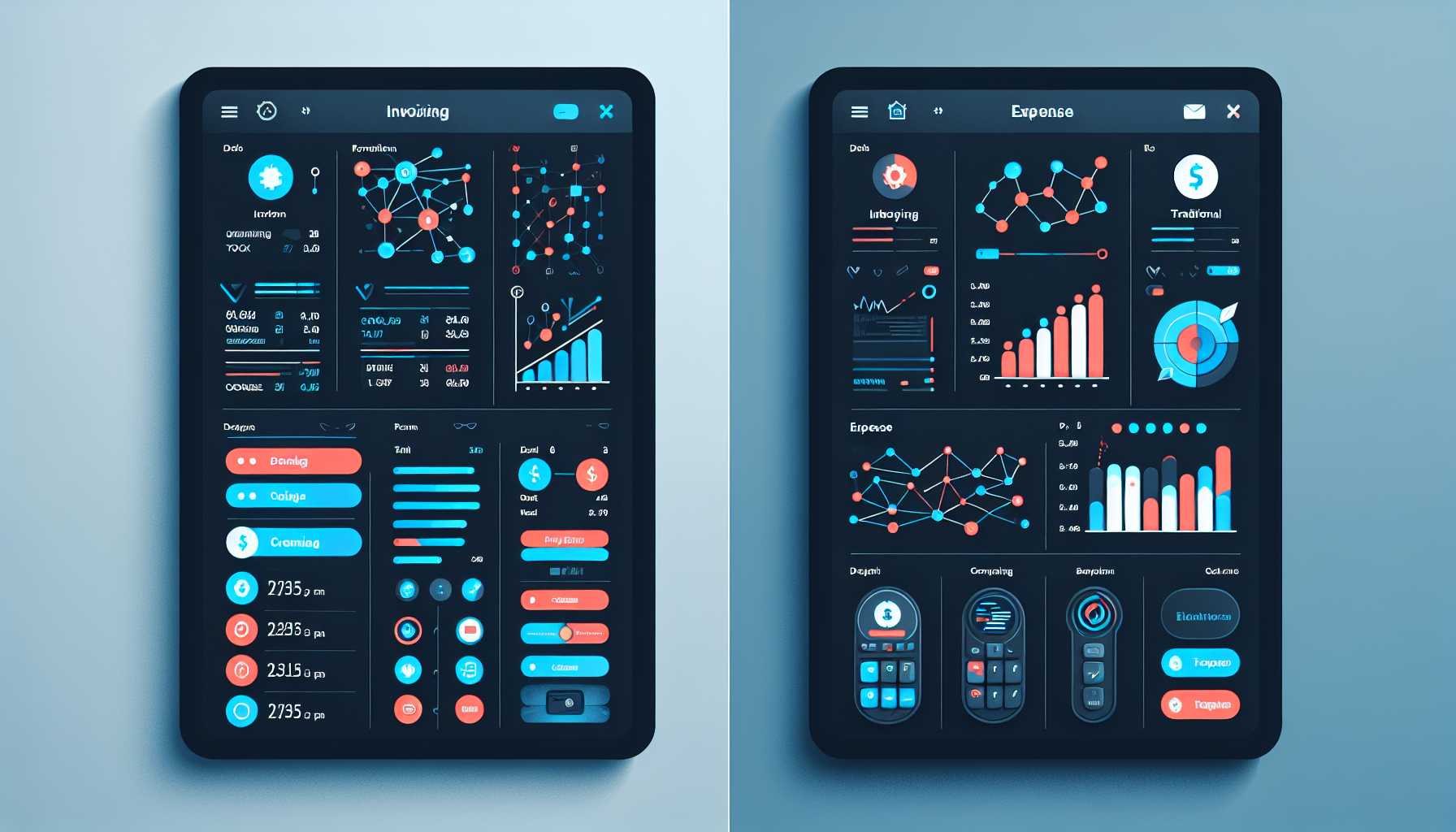
A comparison of QuickBooks Online and Desktop requires a close examination of the features each version provides. To compare QuickBooks Online with its counterpart, it’s important to note that both provide a range of tools to handle various accounting tasks, but there are some differences. QuickBooks Online shines with its streamlined invoicing and extensive reporting capabilities, while QuickBooks Desktop is known for its advanced inventory features and industry-specific tools.
Examining these features can provide a better understanding of how they can improve your business accounting.
Invoicing and Expense Tracking
Two pivotal aspects of business accounting are invoicing and expense tracking. QuickBooks Online offers features such as receipt capture, mobile app access, and insights and reports for effortless invoicing and expense tracking.
On the other hand, QuickBooks Desktop offers the following features:
- Create and customize invoices directly from the Home screen or Customer menu
- More personalized invoicing experience
- Comprehensive expense tracking features
- Effective monitoring and management of business expenses
Both versions of QuickBooks offer powerful tools to help you manage your business finances.
Advanced Inventory Features and Industry-Specific Tools
QuickBooks Desktop takes the lead when it comes to advanced inventory features and industry-specific tools. It offers sophisticated features to manage product movement within warehouses, track orders, measure costs precisely, and consolidate inventory data. QuickBooks Desktop Enterprise even provides industry-specific tools designed for contractors, professional services, manufacturing, and wholesale businesses.
These tools include sales order fulfillment, backorder tracking, and item receipts, among others.
Reporting Capabilities: Quantity vs. Quality
Reliable accounting software should feature robust reporting capabilities, a criterion met by both QuickBooks Online and Desktop. QuickBooks Online provides a wide array of financial reports, offering insights into various aspects of your business. In contrast, QuickBooks Desktop Pro offers over 130 reports, providing a broader selection but possibly overwhelming for some users. Ultimately, the choice between quantity and quality depends on your business’s specific reporting needs.
Integration Ecosystem: Online vs. Desktop
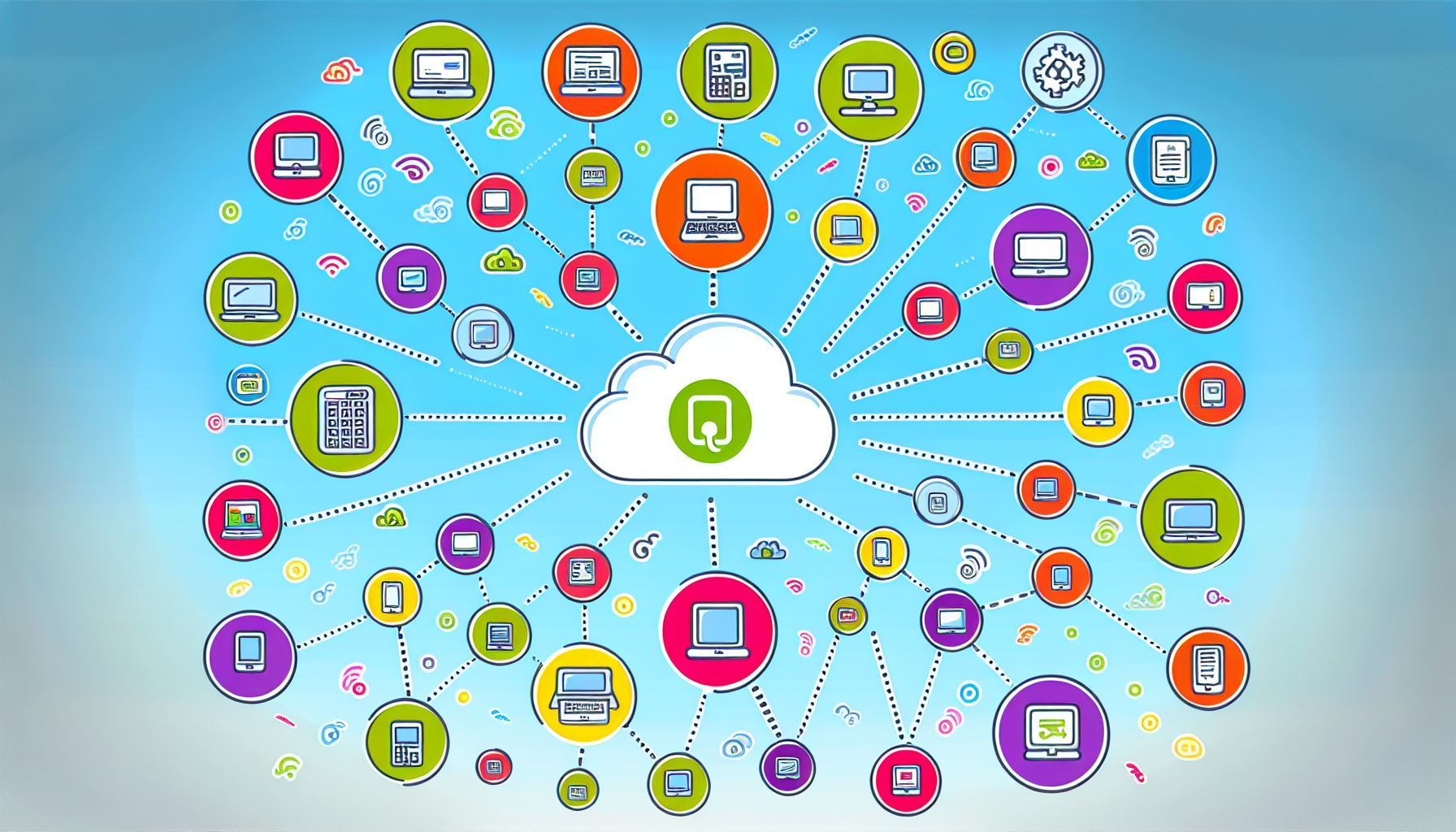
The integration ecosystem of QuickBooks Online and Desktop is another important factor to consider during the selection process. QuickBooks Online supports over 750 integrations, allowing for seamless connectivity with various tools and apps. This can help streamline workflows and improve productivity. Some popular integrations include:
- PayPal
- Shopify
- Square
- TSheets
- HubSpot
- Salesforce
These integrations can enhance the functionality of QuickBooks and provide additional features and capabilities for your business.
On the other hand, QuickBooks Desktop has limited integration capabilities, which might impede workflow and cause missed productivity opportunities.
QuickBooks Online Boasts Over 750 Integrations
The expansive integration ecosystem of QuickBooks Online sets it apart from many other accounting solutions. From Amazon Business Purchases to Google Sheets and Salesforce, QuickBooks Online integrates seamlessly with a host of popular apps and platforms.
These integrations can optimize data exchange, minimize manual data entry, improve accuracy, and save time, leading to up-to-date data across systems and enhanced business processes.
QuickBooks Desktop's Integration Options
While QuickBooks Desktop lacks the extensive integration ecosystem of its online counterpart, it does offer integration with several third-party applications like Expensify, Insightly, and Salesforce. However, its integration capabilities with third-party apps are limited, potentially impeding workflow and causing missed productivity opportunities.
Despite these limitations, third-party apps can still enhance the functionality of QuickBooks Desktop and provide additional features to meet your business’s specific needs.
Payroll Processing: Comparing QuickBooks Online and Desktop

Both QuickBooks Online and Desktop provide comprehensive solutions for payroll processing, a key function in any business. QuickBooks Online provides automated payroll, tax calculations, and filing and payment of federal and state payroll taxes. In contrast, QuickBooks Desktop offers automatic calculation of payroll taxes based on the settings configured within the software. However, it requires entering year-to-date and payroll information into the system, which could be time-consuming.
QuickBooks Online Payroll Solutions
QuickBooks Online offers a range of payroll features, including:
- Integrated tools
- Expert support
- Automatic payroll
- Time tracking management
- Seamless integration
- Offer management
With these features, QuickBooks Online makes payroll processing a breeze.
Moreover, its pricing is flexible, with the cost per employee varying depending on the plan, making it a cost-effective solution for small to midsize businesses.
Desktop Payroll: A Closer Look
QuickBooks Desktop also offers robust payroll solutions, such as QuickBooks Desktop Payroll. Its payroll features include automatic calculation, filing, and payment of payroll taxes. However, it requires users to enter year-to-date and payroll information into the system, which could be time-consuming.
That said, QuickBooks Desktop does offer industry-specific features like job costing and construction payroll, making it a versatile solution for various industries.
Mobility and Remote Access: The Digital Age Accounting

In today’s digital era, mobility and remote access are vital attributes of any business software. QuickBooks Online is a clear winner here, thanks to its cloud-based platform that allows for seamless remote access. It also offers a mobile app for on-the-go accounting.
On the other hand, QuickBooks Desktop offers limited remote access options due to its nature as a desktop software.
QuickBooks Online Mobile App: Accounting on the Go
The QuickBooks Online mobile app, as well as the QuickBooks Desktop mobile app, offer the following features for businesses on the go:
- On-the-go data access
- Remote work flexibility
- Real-time report viewing
- Bank transaction management
- Invoice sending
- Reminder setting
While the app does have some limitations, its benefits far outweigh them, making it a valuable tool for businesses of all sizes.
Remote Access to QuickBooks Desktop: Possibilities and Limitations
Remote access to QuickBooks Desktop comes with its set of challenges, including:
- Additional costs
- Potential issues with workplace mobility
- Security concerns
- Business scalability challenges
- Data backup and recovery issues
However, with the right technology, such as remote desktop connection or QuickBooks Cloud Hosting services, these challenges can be mitigated.
Transitioning Between Platforms: From Desktop to Online and Vice Versa
While switching between QuickBooks Desktop and Online is feasible, it involves a sequence of steps and may present potential obstacles. Depending on your business needs, you might find one version more suitable than the other.
In this section, we’ll guide you through the process of transitioning from Desktop to the online version and vice versa, helping you make a smooth transition.
Migrating to QuickBooks Online: Steps and Considerations
If you’re considering migrating from QuickBooks Desktop to Online, there are a few steps you need to follow:
- Sign in as an admin to the company file you wish to import.
- Navigate to ‘Company’.
- Select ‘Export Company File to QuickBooks Online’.
- Click ‘Start your export’.
However, there are some considerations to keep in mind.
Certain features may not transfer seamlessly, and large data files may not convert easily. It’s crucial to plan your migration carefully to avoid potential challenges.
Can You Go Back? Moving from Online to Desktop
Transitioning from QuickBooks Online back to Desktop is also possible. The process involves exporting your data from QuickBooks Online and importing it into QuickBooks Desktop. However, this process might pose potential challenges, including missing transactions, data compatibility issues, and additional training requirements.
Therefore, it’s essential to weigh the pros and cons before making the transition.
Navigating QuickBooks Add-Ons: Enhancing Your Accounting Software
Both versions of QuickBooks, Online and Desktop, feature a variety of add-ons and third-party apps to augment your accounting software experience. These apps can help streamline your workflows, improve productivity, and provide additional features that may not be available in the core QuickBooks software, such as managing your QuickBooks Desktop company file.
In this section, we’ll delve into these add-ons, their benefits, and how they can enhance QuickBooks Online and Desktop.
Exclusive Add-Ons for QuickBooks Online Users
QuickBooks Online users have access to a range of exclusive add-ons, such as:
- Bill.com
- HubSpot
- Salesforce
- DocuSign
- LeanLaw
- QuickBooks Payroll
One notable add-on is Acodei, which integrates QuickBooks Online with Stripe, allowing for seamless data synchronization and streamlined invoice and payment management.
These add-ons can significantly enhance the functionality of QuickBooks Online, making it a powerful tool for modern businesses, especially when using QuickBooks Online Advanced.
Extending QuickBooks Desktop with Third-Party Apps
QuickBooks Desktop users can also enhance their software with third-party apps. Popular apps include Expensify, Insightly, and Salesforce, among others. These apps can provide additional features, such as advanced time tracking and expense management, that can increase the software’s functionality. However, it’s important to note that integrating these apps with QuickBooks Desktop might be more challenging than with QuickBooks Online due to the latter’s cloud-based nature.
Customer Support and Resources: Getting the Help You Need
Having dependable customer support and resources is crucial, regardless of whether you’re using QuickBooks Online or Desktop. Both versions offer a range of support options to assist users in navigating the software and resolving issues. In this section, we’ll compare the support options available for QuickBooks Online and Desktop and discuss the resources each offers to help you make the most of the software.
QuickBooks Online Accountant and Support Services
QuickBooks Online Accountant offers a range of features and support services for its users, including a QuickBooks Online Account. From invoice tracking to expense tracking and bank feed connectivity, it provides comprehensive functionalities to help manage your business finances.
In terms of support, users can access help articles, community discussions, and video tutorials and even get in touch with a support expert via chat or callback.
Support Landscape for QuickBooks Desktop Clients
QuickBooks Desktop also offers robust support services. Users can get in touch with Intuit support professionals who are available for assistance. Additionally, QuickBooks Desktop users can participate in online forums and communities, such as the QuickBooks Community or the US QuickBooks Community. These platforms enable users to engage with experts and peers, seek advice, share insights, and ask questions related to QuickBooks Desktop.
Summary
In conclusion, both QuickBooks Online and Desktop serve as powerful accounting solutions with their unique strengths. QuickBooks Online offers cloud-based convenience, extensive integrations, and a user-friendly interface, making it an excellent choice for businesses seeking flexibility and mobility. On the other hand, QuickBooks Desktop stands out with its robust features, advanced inventory management, and industry-specific tools, making it ideal for businesses with complex accounting needs. As a business owner, understanding these differences can help you make an informed decision that best suits your business’s unique accounting needs.
Frequently Asked Questions
What is the difference between QuickBooks Online and QuickBooks Desktop?
The main difference between QuickBooks Online and QuickBooks Desktop is that QuickBooks Online is cloud-based and requires a monthly subscription, while QuickBooks Desktop is locally installed and purchased with a one-time fee. QuickBooks Online offers multi-user access and automatic updates, while QuickBooks Desktop allows for advanced customization and industry-specific versions.
Is QuickBooks Desktop being phased out in 2023?
Yes, after July 31, 2024, QuickBooks Desktop Pro Plus and QuickBooks Desktop Premier Plus will no longer be sold. This indicates a phasing-out process is underway.
Can I access QuickBooks Desktop remotely?
Yes, you can access QuickBooks Desktop remotely using technologies like remote desktop connection or QuickBooks Cloud Hosting services, but there may be additional costs and challenges involved.
Can I switch from QuickBooks Desktop to Online or vice versa?
Yes, it is possible to switch between QuickBooks Desktop and Online, but the process can be challenging due to data conversion and feature differences. Consider seeking assistance for a smooth transition.
What add-ons are available for QuickBooks Online and Desktop?
QuickBooks Online and Desktop offer various add-ons and third-party apps, such as Bill.com, HubSpot, Salesforce, DocuSign, LeanLaw, QuickBooks Payroll (for Online), and Expensify, Insightly, Salesforce (for Desktop). It's important to explore these options to enhance the functionality of your QuickBooks software.


